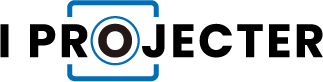Here are some troubleshooting suggestions to assist you in fixing your projector’s internet connection problems.
Table of Contents
Six Ways To Access The Internet With Your Projector
You must look into the options that might be available to you if you want to have an internet connection in your house, place of business, or place of study. The various methods for getting online each have advantages and disadvantages.
Fiber Optic Cable
One of the most dependable ways to deliver high-speed broadband internet to any location is by far fiber optic cables. They are cables that contain optical fibers that, inside their insulating jackets, carry light. The optical fiber is currently the world’s most efficient means of transcontinental communication because it can transmit data at the speed of light.
You can take advantage of the dependable and incredibly fast speeds of this technology if your home, place of business, apartment complex, or academic setting has a land connection with fiber optic cables. Fiber optic cables are physically installed inside the coverage area you want, and they are then linked to a router so that it can transmit internet access using Wi-Fi.
ADSL
One of the most popular internet services on the planet is ADSL. A high-speed data transfer service called ADSL makes use of copper wire telephone lines to do so. In most cases, ADSL internet is connected to a router, which can then transmit internet access via Wi-Fi or Ethernet (LAN) connections, and it emerges from a telephone jack in your home, place of employment, or place of study.
The uploading speeds of ADSL are one of its biggest drawbacks. Compared to Fiber Optic internet or even mobile networks, the service is known to have slow upload speeds. However, the download speed makes up for the upload speed shortfall. ADSL is a good option if you want to download media to your projector’s app store. However, ADSL might not be a good choice for you if you want to stream or upload content.
Ethernet
The most popular local area network (LAN) communications technology currently in use is Ethernet. Ethernet cables are the component of Ethernet that people are most familiar with. The most dependable method for obtaining a steady internet connection is by connecting your projector and internet router using Ethernet cables.
Ethernet cables are a direct physical link with the internet service hardware, in contrast to Wi-Fi’s radio waves. Wi-Fi connections are much less stable than wired connections because Wi-Fi signals can become distorted and weak as they travel through physical objects. One of the best solutions for a slow or unstable internet connection, if your Wi-Fi router is far from your projector, is to buy a long Ethernet cable and connect it to your router.
Wi-Fi
Wi-Fi is typically the first thing people think of when considering access to an internet connection. It’s interesting to note that not everyone is aware of what this pervasive technology is and how it affects the majority of our current connectivity.
An industry standard for wireless internet access, Wi-Fi is a collection of wireless network protocols. The IEEE 802.11 standard, which is the trade name for the class of radio frequencies used by Wi-Fi devices, is the foundation of the Wi-Fi protocol. The 2.4Ghz Wi-Fi frequency is the most prevalent in use today and is also the one that is most readily available with most modern projectors.
Mobile Networks
Mobile networks are communication platforms that send data to a transceiver (such as a smartphone) using a wireless radio signal. smartphone, tablet). Nowadays, there are mobile or cellular networks almost everywhere on the planet, allowing anyone with a mobile device (with a service provider SIM card) nearby to access telecommunications. Mobile network technology has undergone a number of changes, primarily in terms of effectiveness, speed, dependability, and coverage. Mobile networks that are currently most in use are:
- 3G
- H
- H+
- 4G
- 5G
The simplicity of use for the user is the main benefit of mobile network internet access. Mobile networks provide the most flexible option for providing internet access to your home (and subsequently your projector and media devices) without the need for cable installations or direct physical connections.
Mobile Hotspot
A mobile device being used as a portable internet transmitter is referred to as a “mobile hotspot.” In other words, you can turn your smartphone or tablet into a mini Wi-Fi router by using a mobile hotspot. The following conditions must be met for your mobile hotspot to function with your projector:
- Acquire and install a SIM card from your cellular (or internet) service provider that has mobile data enabled
- Activate mobile data with a compatible device that carries the SIM card (smartphone, tablet)
- Mobile data settings are usually found in the settings menu of the device
- Once mobile data is enabled, check the coverage and type of network your device is connected to (3G, H+, 4G, etc…)
- Find the mobile hotspot setting (sometimes just called Hotspot) in the settings menu and activate it
- Change the mobile hotspot name (SSID) and password if you desire from the same settings menu
- The mobile hotspot name should appear on your projector’s list of available Wi-Fi signals
It is crucial that the device you use as a mobile hotspot has mobile data enabled, either through a contract or prepaid plan with the service provider of your choice. Mobile data is not a feature that comes for free. Also, if you can’t find a mobile hotspot feature when looking through the settings, your mobile device is probably outdated. Older devices don’t have mobile hotspot features.

Why Can’t Your Wireless Projector Connect To WiFi?
Internet service providers, routers, projectors, and damaged or malfunctioning cables and wires, among other things, can all cause Wi-Fi issues. The majority of people typically struggle with the following issues, which you can resolve on your own.
1. To look for a Wi-Fi signal, the projector must travel a considerable distance from the router.
2. A problem exists with the router’s signal.
3. The network was previously disregarded by the projector.
4. There are too many devices connected to the same network, which may interfere with the router’s processor’s ability to process network data, leading to congestion and a network that is constantly connecting and disconnecting.
How To Fix It?
Projector Can Connect To The Only Device
- Only one device can be connected to by the wireless projector at once. Therefore, your projector won’t be able to connect to your laptop if it’s connected to the internet wirelessly.
- You must connect your laptop physically via an HDMI cable in order to display the output when the laptop is connected to a wireless network.
Install Wireless Projection Software
- Manufacturers like Epson provide proprietary projector software for their wireless projectors to make wireless projection setup easier.
- Try the following if you’re having trouble setting up wireless projection on your projector.
- Customers of Epson must download the EasyMP Network Projection software. If you use another projector, see if the maker has any software that is comparable.
- Launch the software after installation.
- All the capabilities to send display content from any IP Network to any Epson EasyMP projector that is networked should be present inside.
Change The Router Encryption
- Incorrect router encryption settings can be another cause of your wireless projector failing to connect to WiFi. Try to access the router’s encryption settings and switch to WPA2.
- On your computer, open any web browser.
- Your router’s home address should be entered, then press Enter. The residence’s address appears to be:
192.168.1.1 - Your router’s username and password must be entered on the login page. If the log-in information hasn’t been manually modified, check the user manual.
- Go to the Wireless Settings tab.
- Click on “Basic Security Settings / Security Settings“.
- Under WiFi Security, select WPA2.
- Click Apply / Save to save the changes.
- Check for any improvements by attempting to connect your wireless projector to the WiFi network.
Conclusion
To find the source of the problem, always test your Wi-Fi connection using different devices. This is crucial because a variety of things can cause Wi-Fi issues, including:
- Internet Service Provider
- Router
- Projector
- Damaged or faulty cables & wires
You are now prepared to deal with any problems relating to your projector and its Wi-Fi connection, in any case, as you are armed with the necessary information. Remember that customer support (either through online research, forums, manuals, or a phone call) is always available if you run into difficulties configuring a reliable Wi-Fi connection with a projector.