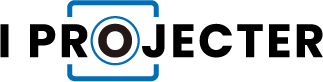If you only have an iPhone, do you want to watch Netflix with your friends or family? Fortunately, you can stream Netflix on projector from your iPhone. Here in this comprehensive manual.
You can watch a movie or binge-watch TV shows while interacting with those nearby. You’ll enjoy watching more as a result.
Continue reading to learn about two different ways to stream Netflix to a projector.
Table of Contents
How to Stream Netflix on Projector from iPhone?
Below are two methods to help you stream Netflix on projector from your iPhone.
Use a Lightning to HDMI Cable
With one of the many cutting-edge projectors currently available, you can enjoy a wide-screen movie experience in the comfort of your own home. Additionally, by connecting your iPhone or streaming media player, you can watch almost anything.
There are a couple of ways you can use your iPhone and projector to watch Netflix specifically.
Purchasing a lightning-to-HDMI adapter is the simplest way to use an iPhone to connect to a projector and watch Netflix. Here is how to connect this to your projector.
- Connect your iPhone to the HDMI to lightning cable adapter.
- The HDMI port on the adapter should be connected with an HDMI cable.
- The HDMI cable’s other end should be connected to your projector. Make sure the projector is using the HDMI input (it should do this on its own, but different models may vary).
- Your iPhone’s display will appear on your projector. You can now access Netflix on your iPhone and watch any movie or TV show you want.
Cast through a Streaming Device
Additionally, you can stream Netflix from your iPhone to a projector by joining a streaming device to the display and using AirPlay on your iPhone. If you already own a streaming device, this configuration is a good choice.

A Roku is a wise investment. Although Apple TV might seem like a more obvious option to use, Netflix no longer supports AirPlay to Apple TV devices.
Here’s how to cast to a streaming device with your iPhone
- By using the HDMI port, join your Roku to your projector. Then, choose your projector’s HDMI input. If your projector has Wi-Fi capability, make sure your Roku, iPhone, and projector are all connected to the same Wi-Fi network.
- Open Netflix on your iPhone and select the film or television program you want to watch.
- You should notice a cast icon in the screen’s upper-right corner during playback. Tap the cast icon.
- Choose to cast to your Roku device. On the projector, your movie will start to play.
Why Won’t Netflix Play on My Projector from IPhone?
There could be a number of reasons why Netflix wouldn’t function. Most of those topics will be covered in this article.
Your HDMI cable is not compliant with HDCP (High-bandwidth Digital Content Protection) : It is a system created to safeguard copyrighted content when it switches between different devices. Therefore, HDCP prevents unauthorized copying of your Netflix content when it is sent from your iPhone to the projector via an HDMI cable. As a result, you must ensure that the HDMI port on your projector, the HDMI cable, and the adapter are all HDCP compliant.
The Netflix app is not up-to-date : This might be the reason why Netflix from your iPhone isn’t playing on your projector. In order to avoid this, either update the app or uninstall it and install it again.
The HDMI cable or adapter is loosely connected : The transmission of signals from your iPhone to your projector may occasionally be hampered by loose connections or frayed cables.
Check your internet connection : Your Netflix experience from your iPhone to the projector will be hampered by a bad or unstable internet connection. Therefore, make sure your WiFi connection is extremely stable.
Read More: What To Do If Can’t Play Netflix On Projector?
Warm Tips
- Once you’ve followed these three steps, if your projection has not materialized, Then, restart each iPhone/iPad and the projector separately.
- Between the projector, HDMI cable, lighting cable, and the iPhone/iPad, make sure the wire connections are secure.
- When the HDCP indicates that mirroring is occurring elsewhere, you should consider it as well.
- When you insert the cable into the port, a typical projector can quickly detect the connection. however, not your projector. You can click the Search input, Search source, and Search Burn buttons.
Final Words on Stream Netflix on Projector from iPhone
Using a projector is a great choice if you want to binge-watch popular Netflix series with your friends or family. Here, we discussed how to stream Netflix from an iPhone to a projector.
If you haven’t yet purchased a projector, keep in mind that some smart projectors now come with Netflix software preinstalled, eliminating the need for a device like an iPhone to send the video. To stream the content, the projector would need to be connected to your home Wi-Fi.
Read More: Flashlight Projector App for Android